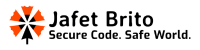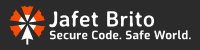Whether you’re a Windows newbie or a seasoned pro, these shortcuts can make your life easier and your workflow more efficient. Plus, we’re adding a fun twist by using emojis to help you remember them!
1. 📂 Win + E: Open File Explorer instantly.
Need quick access to your files? This shortcut opens File Explorer in a flash, so you can find what you need without searching.
2. 🔍 Win + S: Search for anything on your PC.
From apps to documents, this shortcut brings up the search bar, helping you find whatever you’re looking for in seconds.
3. 🖥️ Win + D: Show or hide the desktop.
Have too many windows open? Hit this combo to minimize everything and go straight to your desktop.
4. 🔒 Win + L: Lock your PC (perfect for privacy!).
Step away from your computer with peace of mind. This shortcut locks your screen so no one can snoop around.
5. 💬 Win + .: Open the emoji keyboard (😊😉😂).
Express yourself with emojis in any text field by using this handy shortcut. Because sometimes words just aren’t enough.
6. 📶 Win + A: Open the Action Center (check your Wi-Fi, Bluetooth, etc.).
Quickly access your notifications, Wi-Fi, Bluetooth settings, and more with this shortcut.
7. ⏲️ Win + Ctrl + D: Create a new virtual desktop (great for multitasking).
Keep your work and personal spaces separate by creating new virtual desktops for different tasks.
8. 📝 Win + V: Open clipboard history (copy & paste like a pro).
Say goodbye to losing your copied items. This shortcut lets you see and paste from your clipboard history.
9. 🔊 Win + Alt + R: Start recording your screen (gameplay, tutorials, etc.).
Capture your screen activity with ease using this shortcut. Perfect for recording tutorials, gameplay, or anything else you want to share.
10. 🖱️ Alt + Tab: Switch between open apps (no mouse needed!).
Cycle through your open apps without lifting a hand from the keyboard. It’s a lifesaver when you’re multitasking.
11. 🔄 Ctrl + Shift + Esc: Open Task Manager directly.
When your PC is acting up, skip the Ctrl + Alt + Delete step and go straight to Task Manager with this shortcut.
12. 🖥️ Win + P: Switch display modes (great for dual monitors).
If you work with multiple monitors, this shortcut lets you easily switch between display modes like Extend, Duplicate, and more.
13. 🔊 Win + I: Open Settings quickly.
Adjust your system settings in a snap by using this shortcut to open the Settings app.